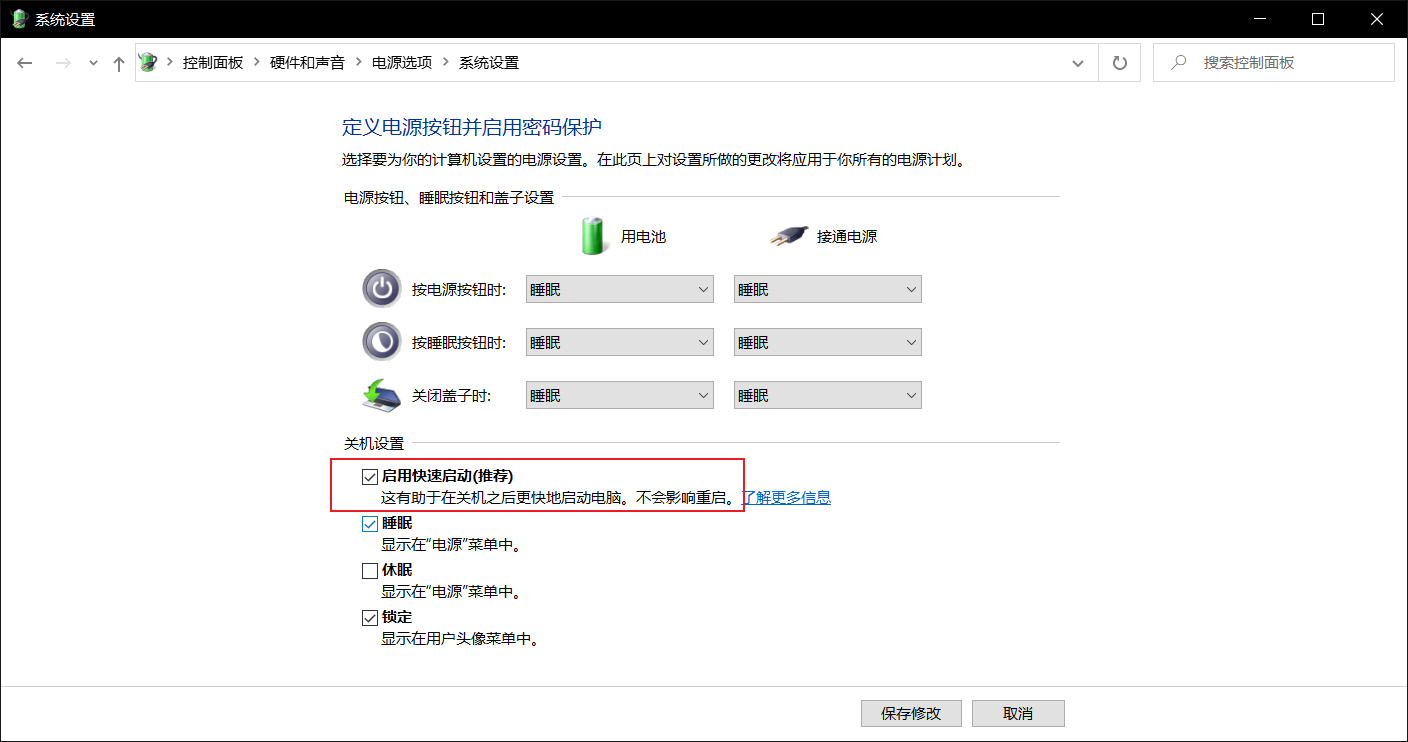最近因为需求 需要拷贝出硬盘的资料,但是又没有电脑的开机密码,于是想到一个办法,做一个U盘启动项,打开电脑,然后读取本机的硬盘数据。
一 制作U盘启动项
准备材料
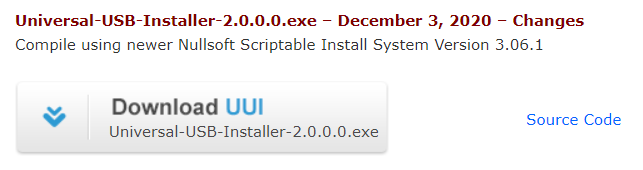
2.U盘
格式 FAT32 容量 大于8GB
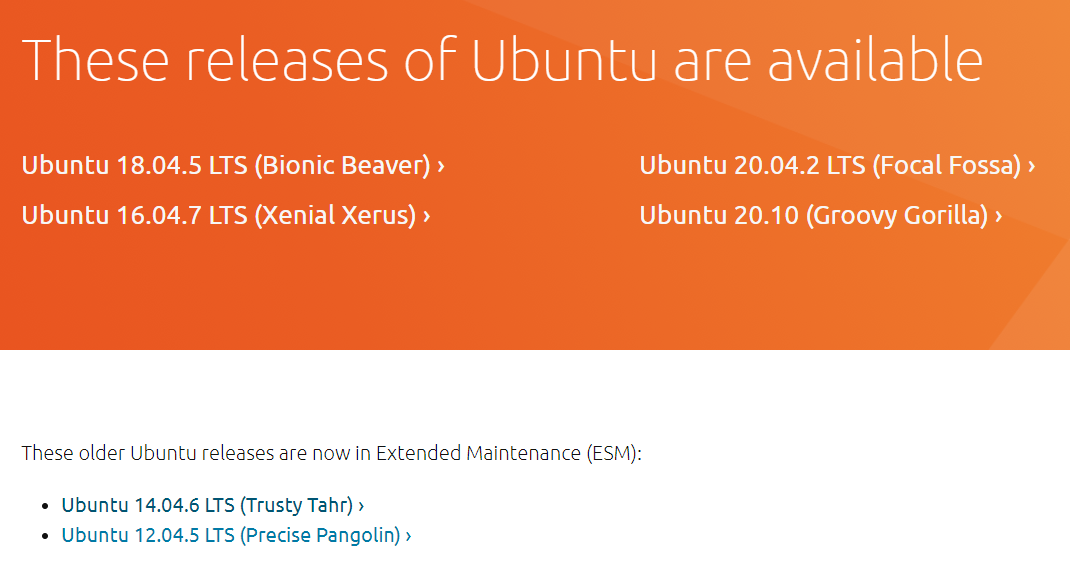
- 本次选用了尚在维护的 Ubuntu 14.04.6 LTS (Trusty Tahr)
安装过程
- 打开Universal USB Installer 2.0.0.0 Setup
Step1 选择Ubuntu,Step2 选择系统镜像位置 ,Step3 选择USB盘,Create
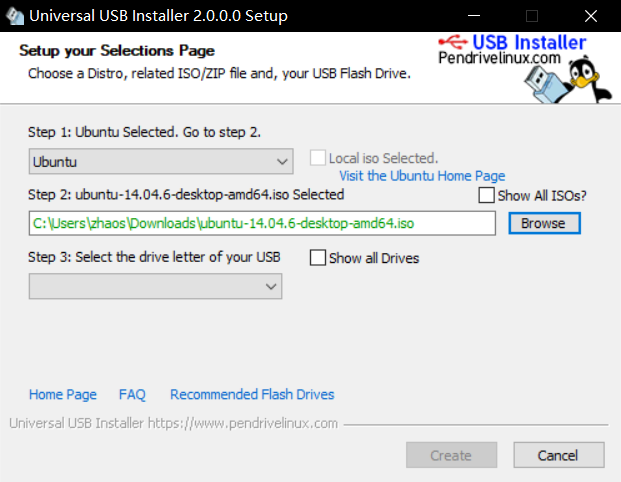
二 从Bios启动 选择U盘
Y7000P,按 Fn+F2
Thinkpad E480 按 F2
等待片刻,即刻进入Ubuntu系统界面
三 问题
- 出现 Can't access Windows drive: “Windows is hibernated, refused to mount”
方法1:Hold down shift when pressing Shutdown in Windows 10. This tells Windows not to hibernate like it usually does, but instead to shut-down cleanly. Once there you can mount the disk from your Linux distribution.
方法2:win10 控制面板——控制面板硬件和声音电源选项系统设置电源
关机设置 - 取消勾选 “关闭快速启动”